An asset went missing? The asset is broken again? All this data that will help you solve common problems in your day-to-day operations is stored in the Asset Timeline.
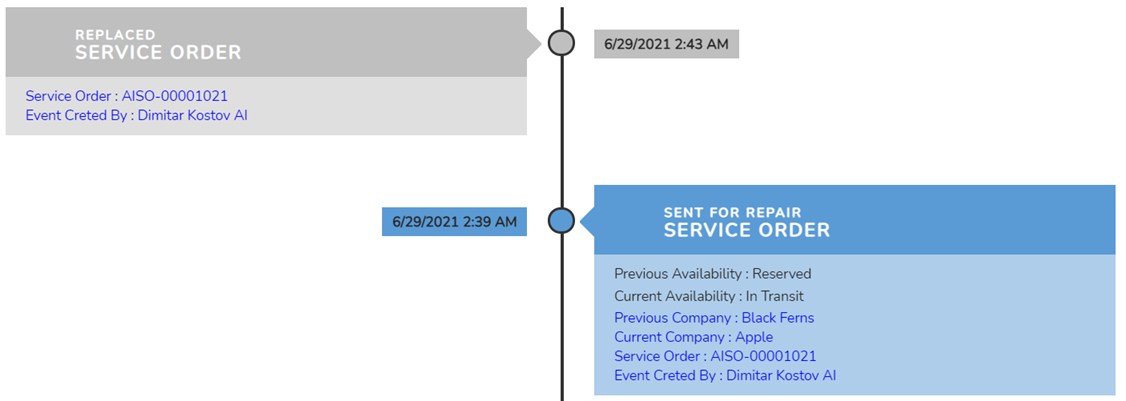
Events - Triggers and Types
Triggers
There are two ways an event can be triggered in the Asset Insider – manually and automatically.
- Manual trigger – User with appropriate access and privileges can change а certain attributes of the assets. These activities will always be recorded as events.
- Automatic trigger – There are several processes/transactions which can cause a change in key asset parameters such as availability, condition, or stakeholders. Every event will be automatically recorded in the Asset Timeline. The following processes/transactions are separate Asset Insider functionalities:
- Purchase Order
- Work Order
- Transfer Order
- Quick Move
- Service Order
- Inventory Check
- Disposal
Types of events
The types of events are various and can be taken as a subject of the event:
- Asset Update
- Acquire
- Shipped
- Received
- Quick Ownership Change
- Sent for Repair
- Not Repaired
- Replaced
- Replacement
- Inventorying
- Order Cancelled
- Disposed
Note: Keep an eye on this list of event types as it will keep growing in the future.
Events - location and content
Location
You can access the Asset Timeline from several places:
- Through the Main Manu – By clicking on the 'Asset Events' section you will be asked to choose for which asset you want Timeline to be displayed. By typing in the name of the asset in the right-side search box, you will easily find the one you are looking for.
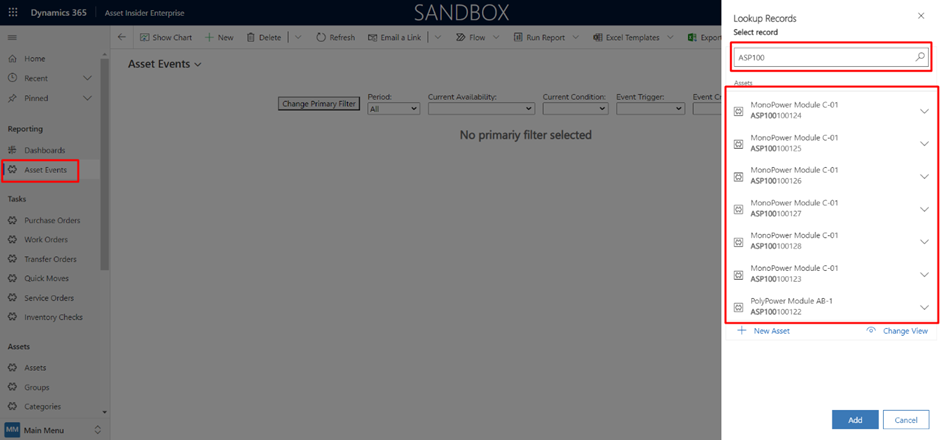
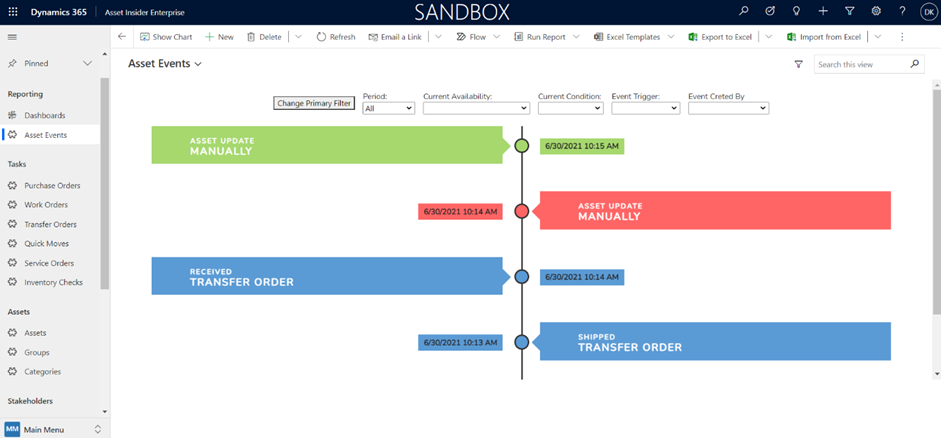
- Through the Asset Card – In the card of each asset there is an Asset Timeline tab where all events are stored:
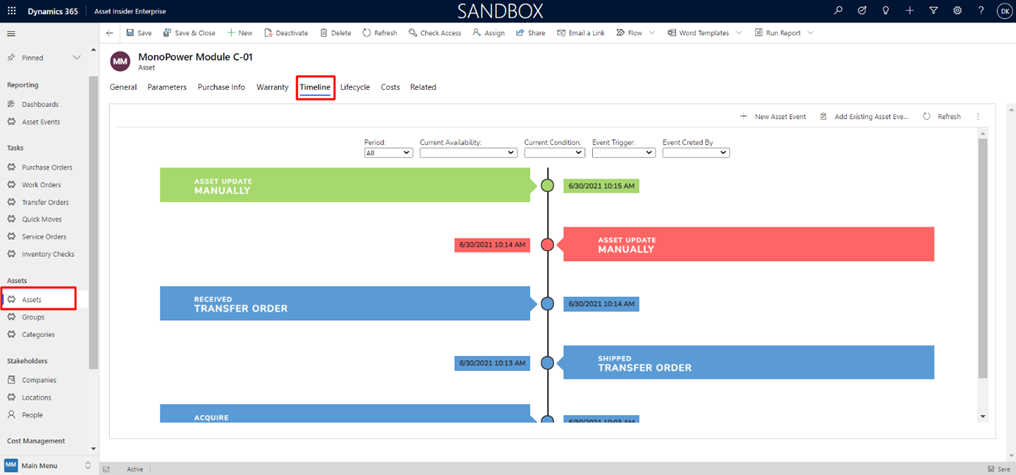
- Other places – The events are related mainly to the asset. But they are also related to transactions, objects (like Companies and Locations), Users that trigger the change directly or indirectly. Therefore, the events are combined as a timeline in the cards of each of those records.
Content
Each event contains relevant information showing an exact change that occurred. Initially, the event bubble only shows the subject and the trigger. When clicked, it will expand to show you the more detailed information.
Depending on the type and the trigger the following attributes can be recorded:
- Previous and Current - Availability or Condition (in case of status change)
- Previous and Current – Company, Location, or Assignee (in case of ownership change)
- Transaction reference: (if the event occurred as a result of a process transaction)
- Purchase Order
- Work Order
- Transfer Order
- Quick Move
- Service Order
- Inventory Check
- Disposal
- Event Created By – The user who triggered the event.
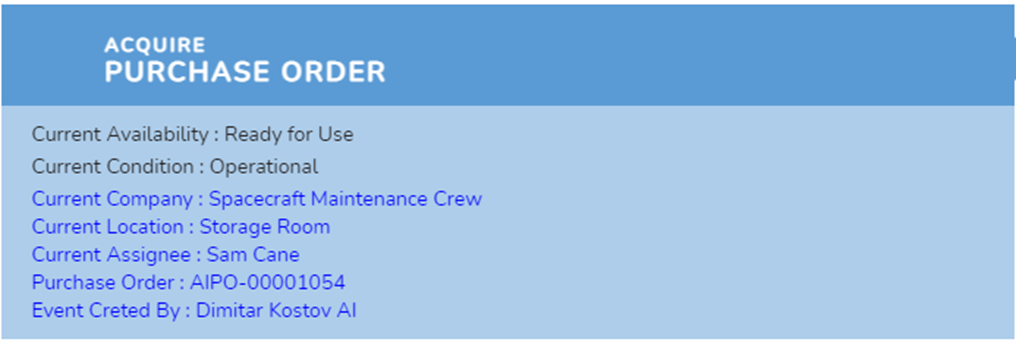
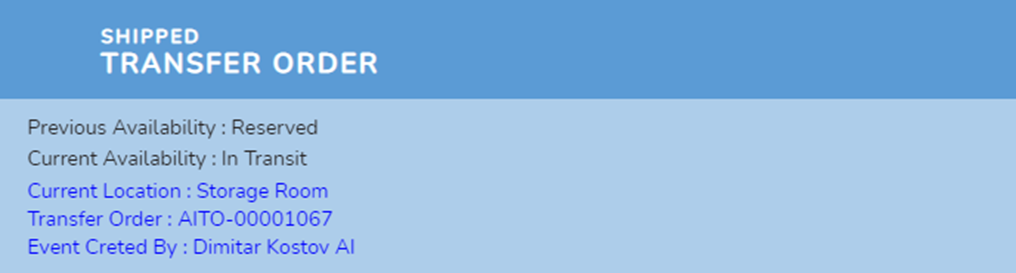
Right next to each event bubble there is a timestamp and time marker which shows exactly when the event occurred and its duration. We can divide events into two types according to their timestamp and duration.
- One-time event – it occurred once. That is why it has a single timestamp. Its marker is in the shape of a circle.

- Continuous event – It has a duration. Its start and endpoints in time are recorded at the other side of the line. Its marker is in the shape of a rectangle. For example, for how long the asset has been in transit, under repair, or under maintenance.

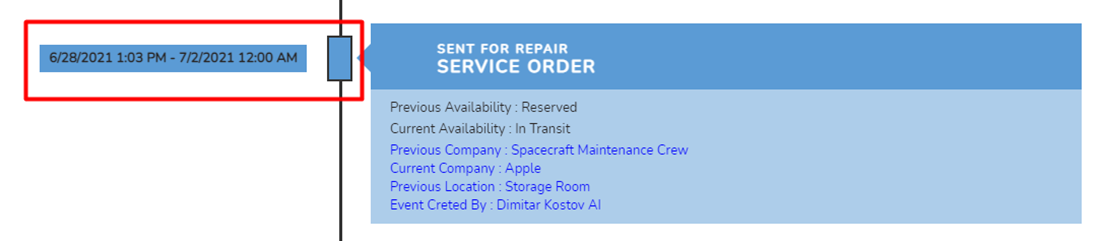
Effective investigation
To make it easier for you, we have put some user-friendly features in the Asset Timeline interface. Let’s take a look.
- Coloring - each event bubble can be colored differently depending on the message it carries. For example, the regular asset movements are colored in blue. A negative occurrence or an incident will be colored in red – e.g., when an asset is reported as missing, broken, faulty, etc. When the asset is found or repaired, the event the bubble will be green.
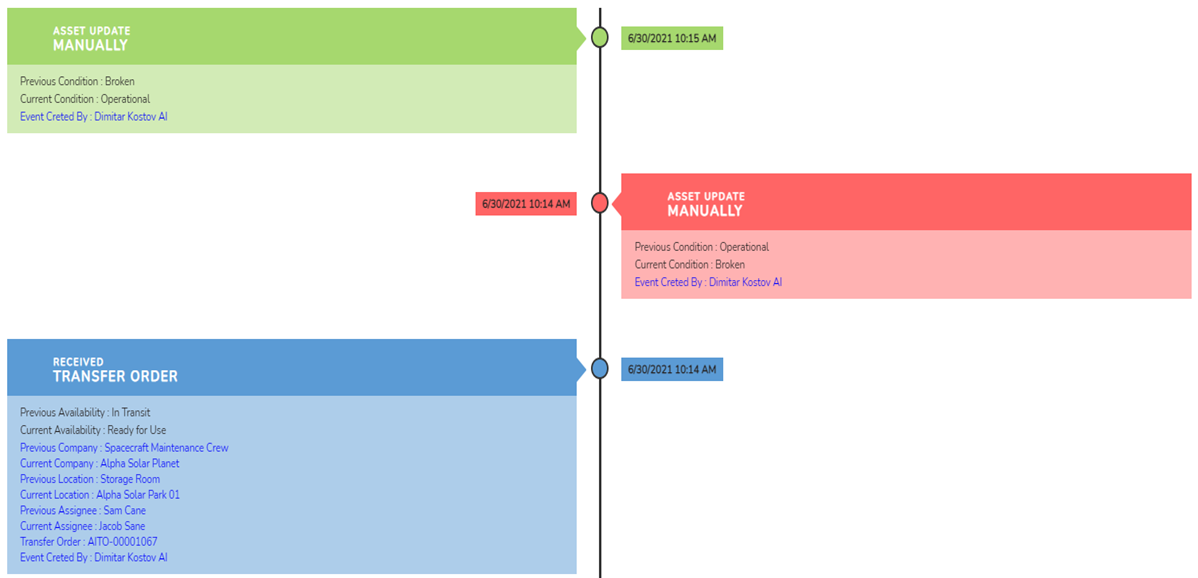
- Filtering – While reviewing the timeline you can use the filters in order to take a look from а different angles.
- Period
- Current Availability
- Current Condition
- Event Trigger
- Event Created By
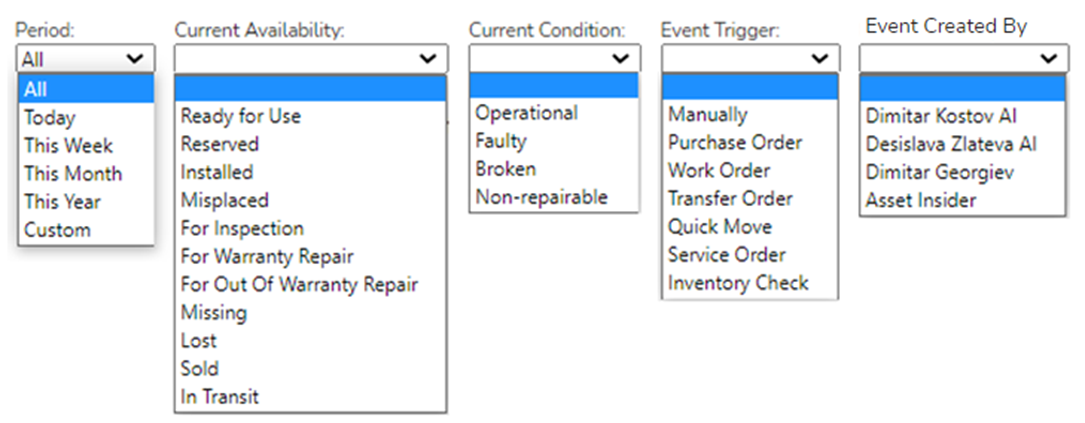
The possibility to monitor every aspect of your Digital Twin Asset is the key to successful asset management. The right tools will make this task easy and effective and help you keep everything under control.
Personal Takeaways
- Be mindful with the keywords; find a way to weave in some of our most important.
- Add descriptions to each image.
